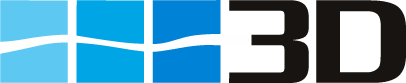Export
To export all your 3D inspection records click in the navigation menu on File > Export > Export Reports to XML. Select where you want to save the file and click on save.
The xml can be easily imported into any database
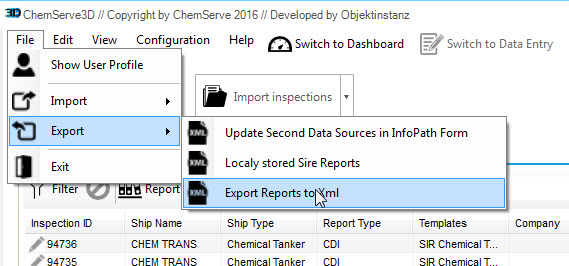
Export selected inspection records
To export inspection records from 3D, select the inspection record that shall be exported
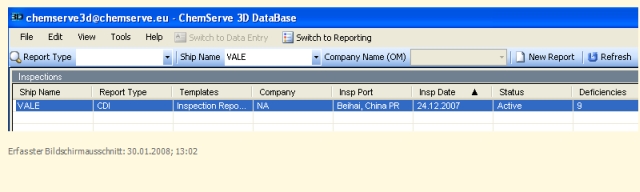
Click with the right mouse button on the inspection record.

Select a folder for the export. A file name for the xml document is proposed by 3D. Confirm that or define your own file name
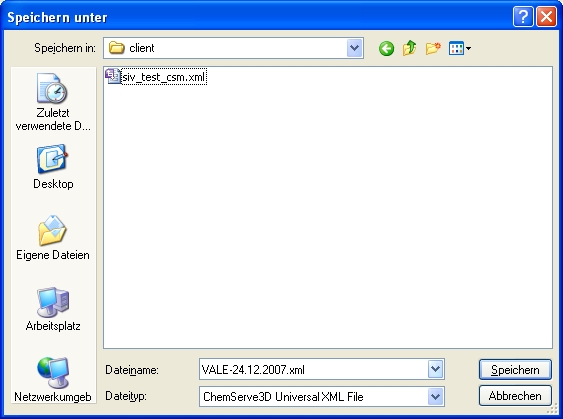
Click on Save. The XML Export Setup window will open and asks you to define the InfoPath form which with you intend to update this inspection record. Click into the box “Create a MS InfoPath compatible XML file”

Click on Select Form to define the Infopath form or click on Export XML if the right form is already selected. If you got different forms from ChemServe (e.g. one for PSC Reports and one for HSE Events), make sure that you select the correct form that fits to the inspection which you intend to export.
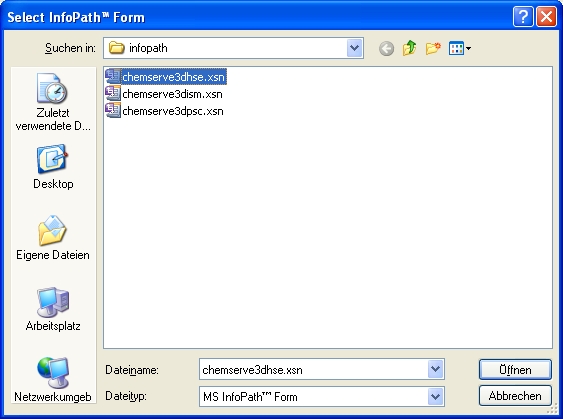
After selecting the desired InfoPath.xsn form the XML Export Setup Window will appear again with the selected file name. Now click on Export XML.
After that the xml file can be sent to the vessel or to the workstation from where the form shall be updated. Needless to say that the corresponding InfoPath.xsn must be available on that workstation. It may be necessary to update that form with the secondary data sources from 3D. A description for this process can be found here.