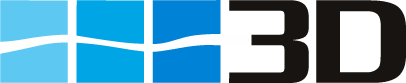Ships
New Ship and changing existing ships
To enter new ships open the table ships via Edit > Ships.
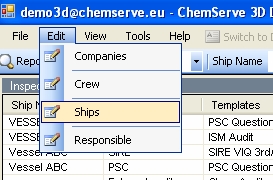
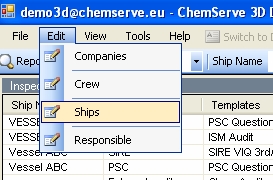
The table ships opens. Click button New Ship and enter data.

- IMO Nr may only by used once in 3D. If there is a warning upon save the IMO Nr is probably already existing via other customer. In this case contact ChemServe
- Ship Name and if desired Ex Name (previous name)
- Ship Type to be selected from pull down menu
- Ship Mgr must only be entered if there is more than one ship manager under the same customer.
- Delivery Optional
- Crew on Board. This value is essential for the calculation of LTI frequency rate in the Marine Injury Report
- Managed from Date
- Managed to date to be entered if the ship leaves the management. Also important for the Marine Injury Report.
Pls note that the number of active ships are the basis for the quarterly invoiced amount. If a ship leaves the management, the ship must get an managed to date and the active flag must be removed. (click tick mark in the box Active away).
After all entries have been done click Save button next to >New Ship to make changes active.
Ship acceptance
For each ship so called oil major acceptance criteria can be assigned. Theses criteria are used in the VSR Vetting Status Report. To enter those, select a ship in the left side of the table so that the ship line is highlighted. Than move to the right side of the table and enter select a company so that the company line is highlighted. Go to the Accepted box and select the appropriate value from the pull down menu.
- APPROVAL REQUIRED- This is usually the case it there is a contract with the oil major involving this ship. Causes a green shade in the box of the VSR
- NOT MEETING OIL MAJORS ACCEPTANCE CRITERIA. Causes a black shade in the boy of the VSR
- NOT DEFINED (Default). Cell in the VSR is white.

After the value has been selected, click Save on the right side next to Close, to make the changes active.
Go to next company etc.