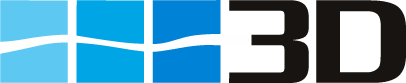SIRE
Sire inspections reports can be imported automatically into 3D
SIRE inspection reports can imported via the 3D toolbar File>Import in XML and PDF format. Click on the respective links to see the detailed instructions. Instructions about download the SIRE XML file can be found here
If the reports are not available in this format a manual entry is possible as well.
Manual Entry
Manual Entry of new records or editing of existing records
SIRE Reports can be entered manually. There are 2 possible ways of doing that: Click on New Report or click with the right mouse on the inspection records and select New Report. The Edit Report window will open. Fill in the respective fields and select Save. In order to avoid undesired duplication of SIRE Report records the database performs a series of checks before the record can be saved:
- Vessel Name, Template(Questionnaire), Company, Inspection Date, Inspection Port and Inspection Status must be filled.
- There may be only one SIRE inspection on the same day on the same Ship by the same Oil Major.
- If there is already a record for the same ship and the same company 3 days before or after the inspection date, a warning is triggered.
Edit SIRE inspection record
You may want to change certain fields after import or manual entry of a SIRE inspection record. Select the inspection record by double clicking or right mouse and Edit Report. The Edit Report window will open.
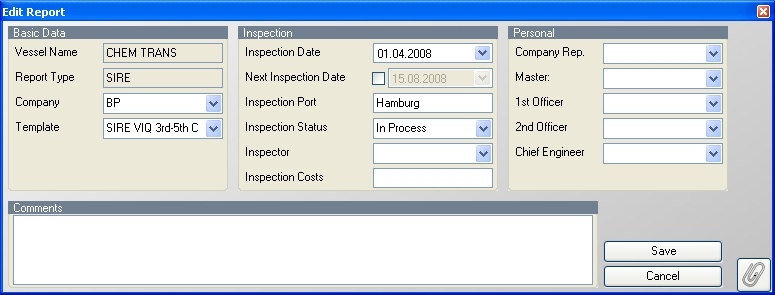
Most probably it is necessary to update the status after the inspection report has been evaluated by the oil major. Usually the oil major replys with a validity period so that you can enter the date for the next inspection. Also the inspector name, the superintendent name and crew names can be entered or updated.
Entry or Editing of Observations
Once an inspection record has been saved the respective questionnaire tree opens automatically in the observations section. Entering and editing observations is explained in Navigation>Observations