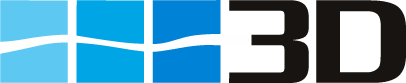CDI
CDI Import from ISIS Web7
You must have access to the ISISWeb7 website www.cdim.org and download the CDI inspection report in XML format. Click here for detailed instructions.
The downloaded inspection report can be imported via the 3D toolbar File>Import>XML Import. Click here for a detailed description.
If you still have old reports in your ISIS Triple3, database you can import those as well.
CDI Import from ISIS Triple3
Until March 31st 2007 ISIS inspections that have been downloaded were saved in a local Database. In case it is intended to import these inspections, the Database has to be located. Usually it is kept in the standard installation folder C:/Programs/CDI/ISISTriple3. In this folder should be a file called ISISTriple3.mdb.
To import the ISISTriple3 records select File>Import>ISIS
To import the ISISTriple3 records select File>Import>ISIS
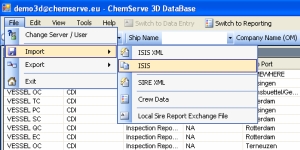
Select the ISISTriple3.mdb file in the window that opens next.
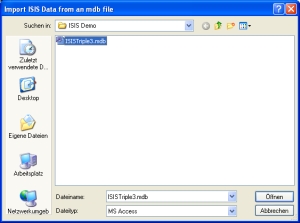
Select your preferences and click on import. Statutaory Recommended and Desirable are tick marked by default.
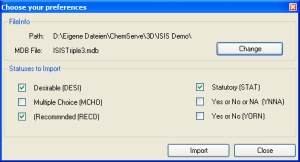
Edit CDI Inspections
Editing of CDI inspections is now allowed as well. Select the record by double clicking or right mouse and Edit Report. The Edit Report window will open.
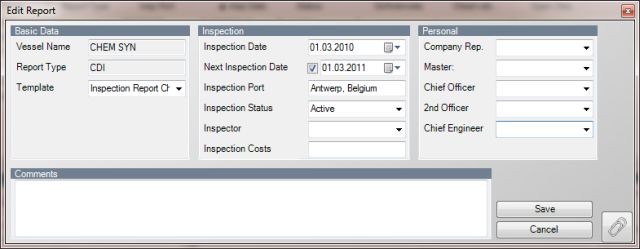
Inspection status must be updated manually to “archived”, if the status changes in the CDI Database. Inspection cost and crew names can be inserted. All other values are imported automatically, but can be changed manually. Click Save before changing to next operation.
CDI Observations
Once an inspection record has been saved the respective questionnaire tree opens automatically in the observations section. Entering and editing observations is already explained in Navigation>Observations