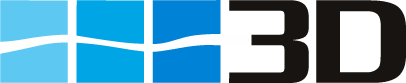Follow up
Target Date an Close Out Date
In case a deficiency requires follow up a Target Date and a Responsible can be selected. Many deficiencies are not closed out on the spot. Sometimes the corrective action can be implemented only during the next dry dock. In this case the target date should be the expected dry dock date for that ship. The responsible persons/functions must be edited in the table Responsible.
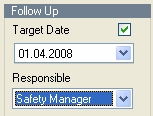
Setting of the target date without setting of a close out date results in counting this defciency as an Open Observation. Open Observations will be listed in the Overdue Items Report. In the inspections table of the Data Entry Window the Open Observation count will be increased by one. All entries must be saved to become effective. Otherwise the information is lost.
After the deficiency has been corrected the Close Out Date and the Responsible should be entered. Setting of a close out date will result in that the observation is not counted any more as an open observation. It will not be listed any more in the overdue items report. Also the open observations count in the inspections table will be decreased by one. All entries must be saved to become effective. Otherwise the information is lost.
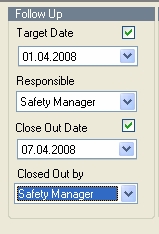
Mass Close out
close out of all observations in an inspection with one click
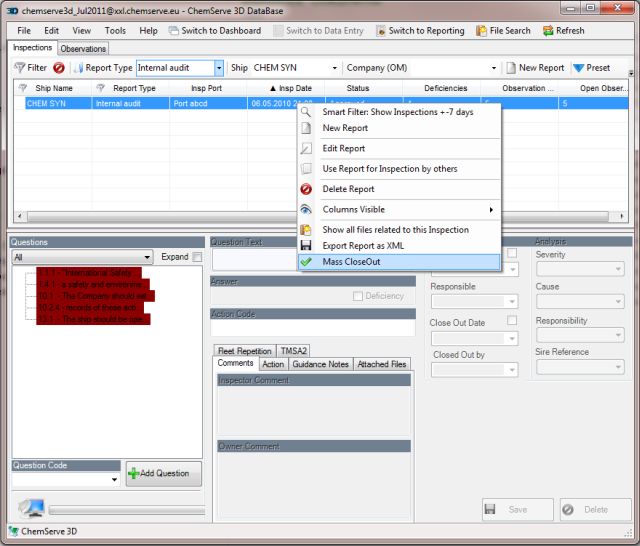
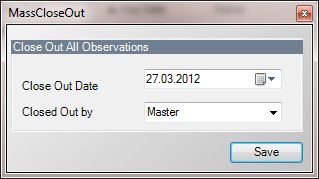
Prefill-behaviour of date boxes
remember previous date or fill with current date
Target Date and Closeout Date can be prefilled with current date. This feature allows to adapt the date that appears when you set the tick mark for target and closeout date to your preferences.
If you do nothing both date boxes will remember the previously selected date during your session. Many users prefer that behavior. As an example you wan to set most deficiencies in an inspection to a target date 1 month in the future. With this setting you select this date once and for the other deficiencies this date will be prefilled until you select another date.
If you set the tick mark (‘Tools’ -> ‘System’ ->’DataEntry’), the date box will always be filled with the current date.